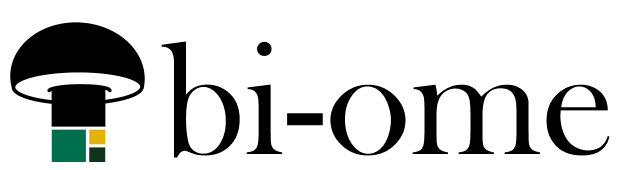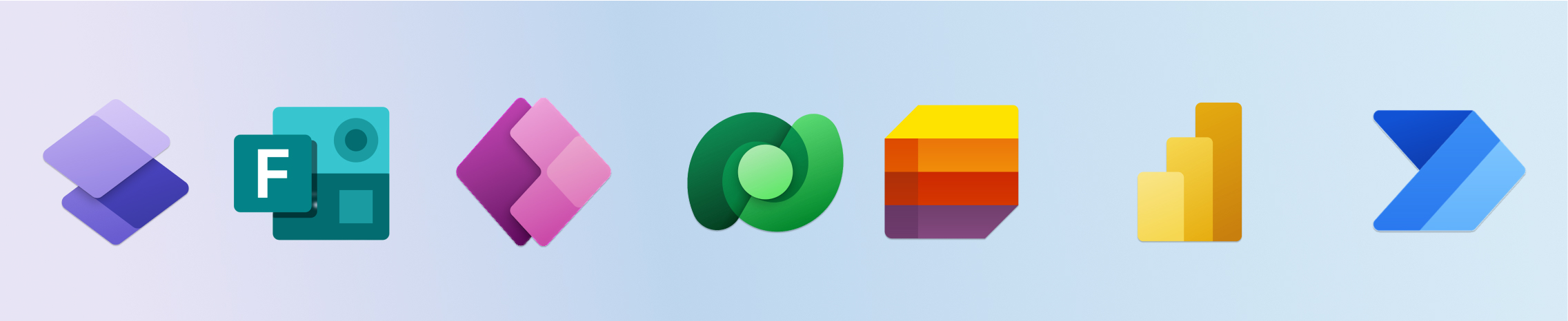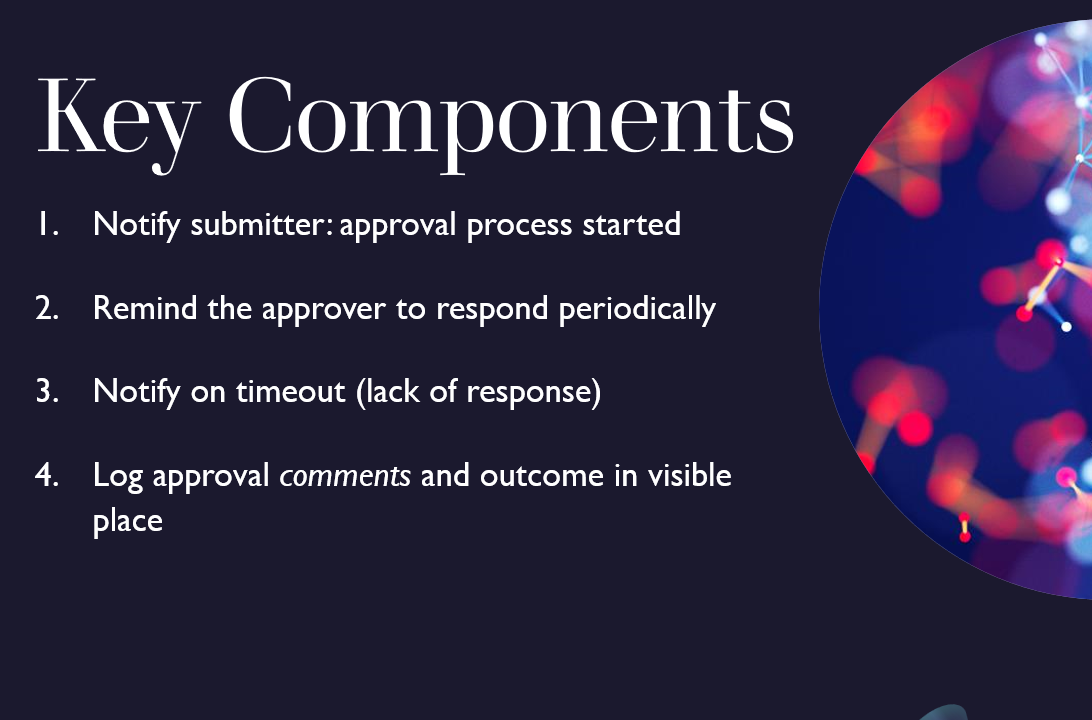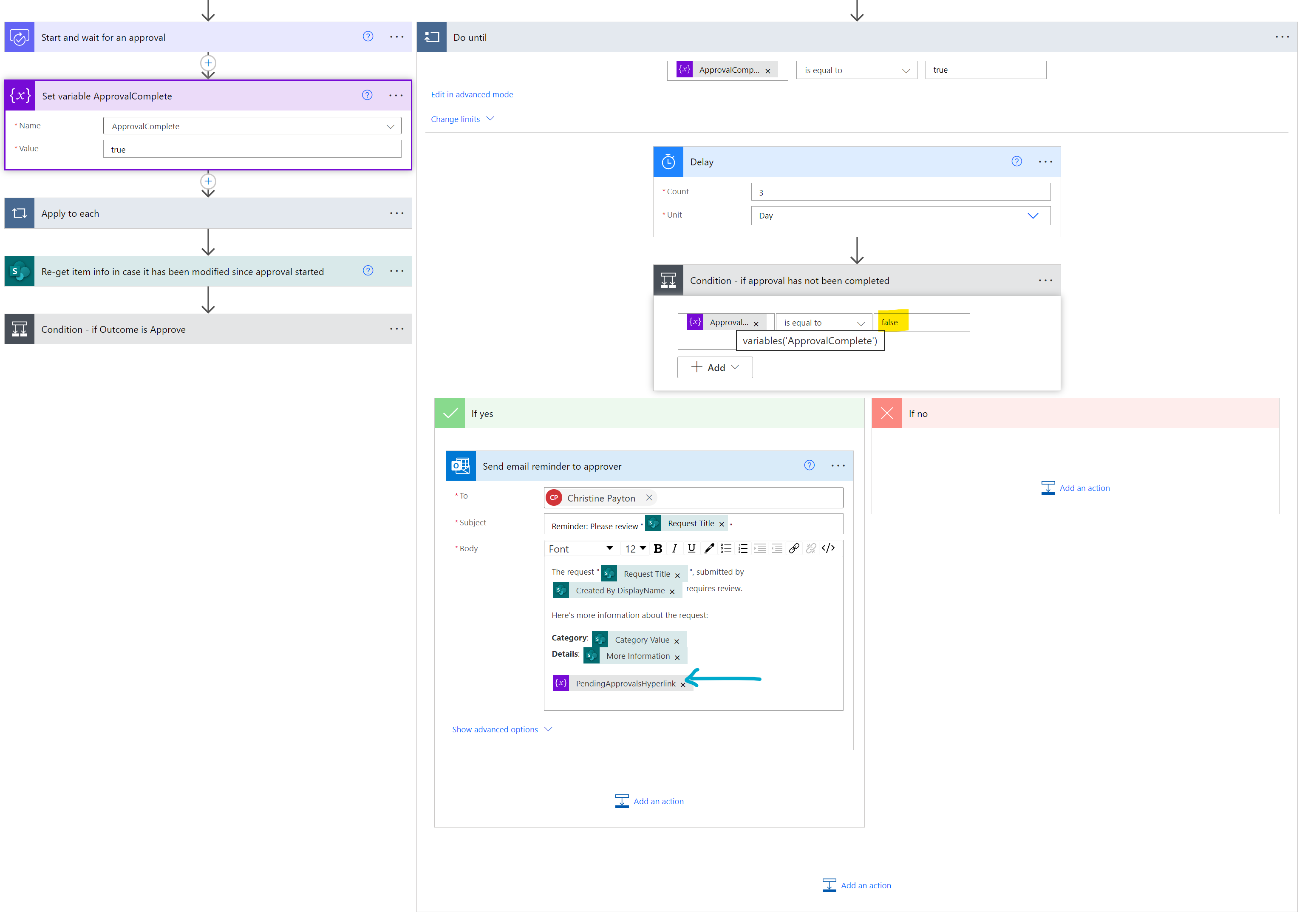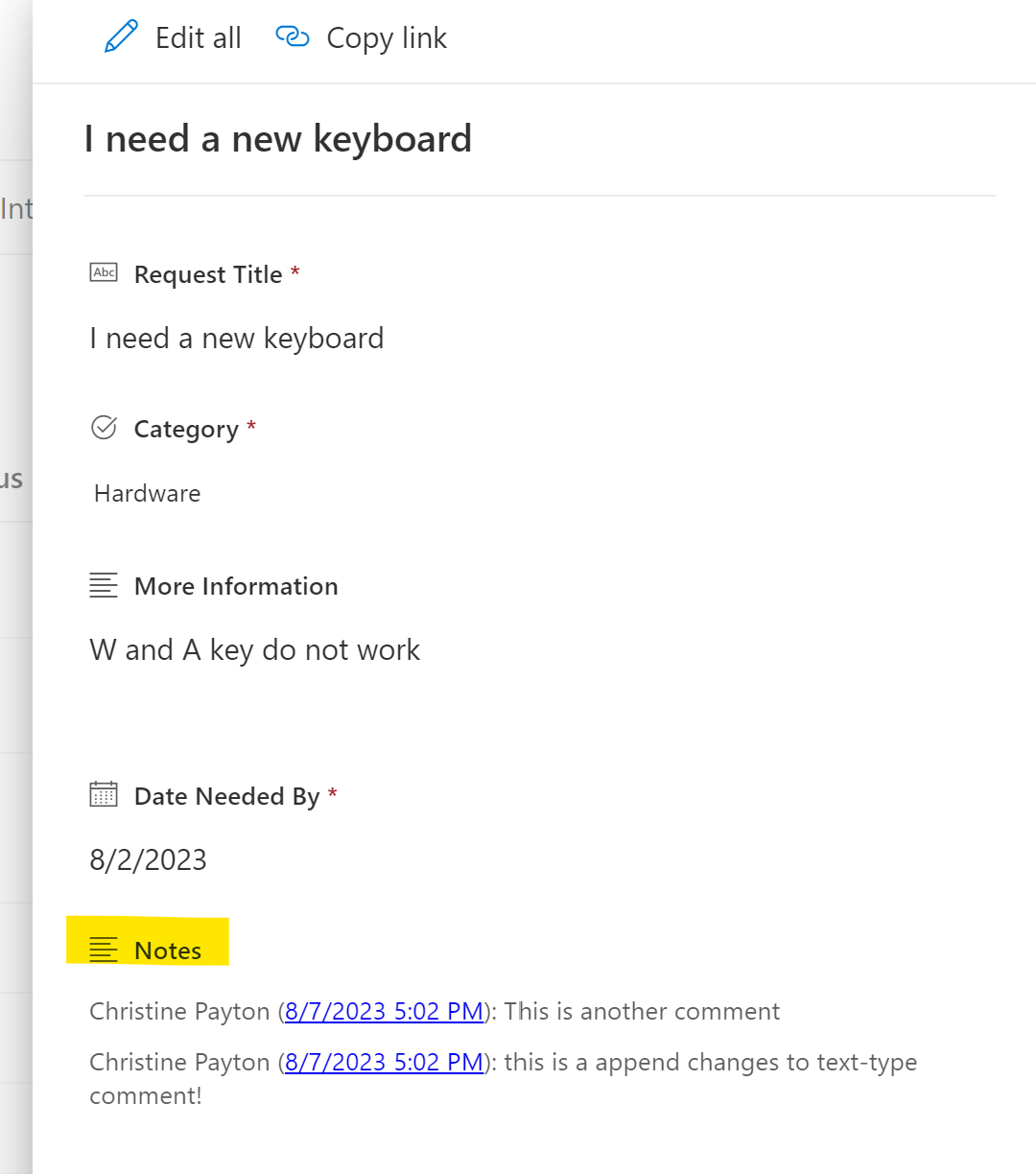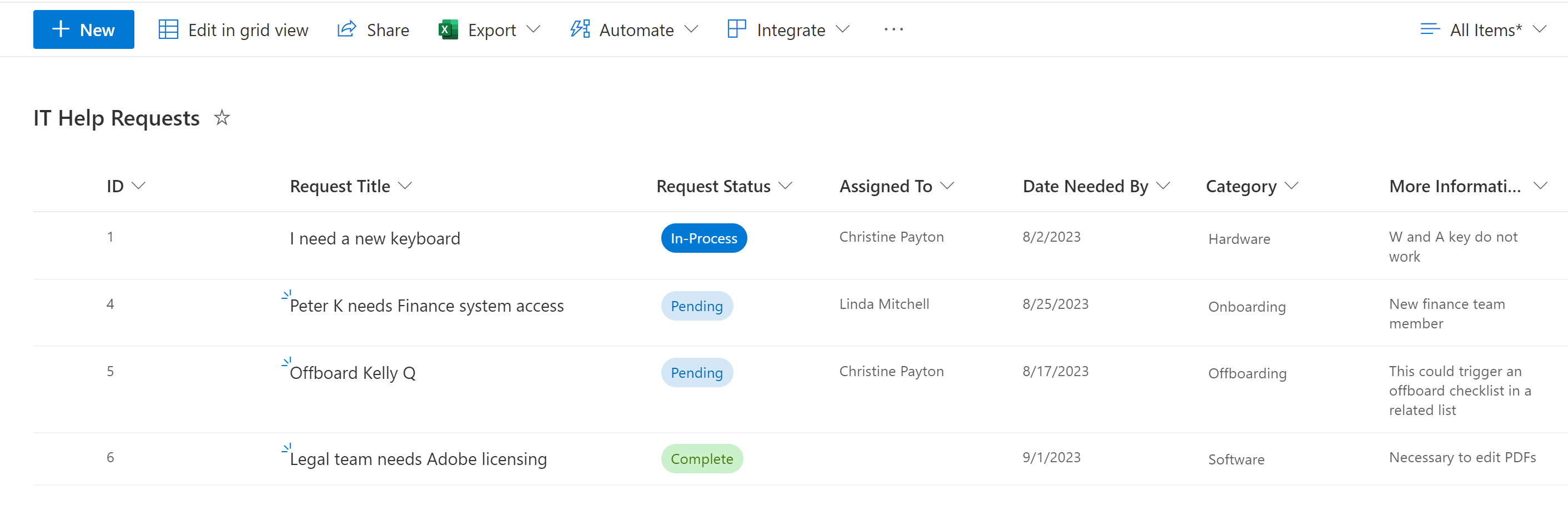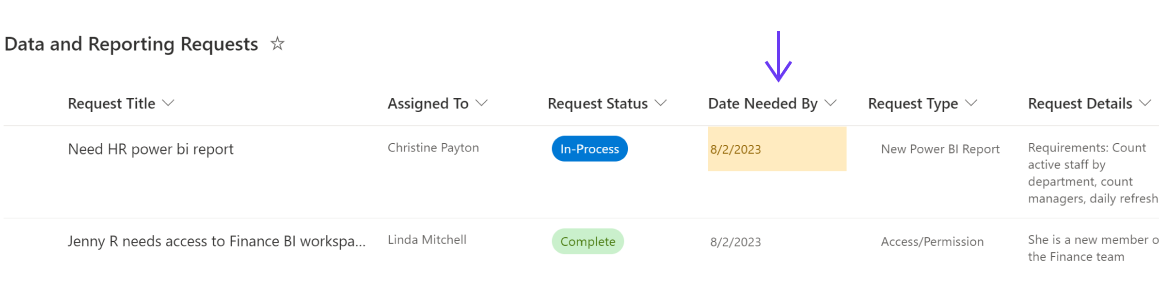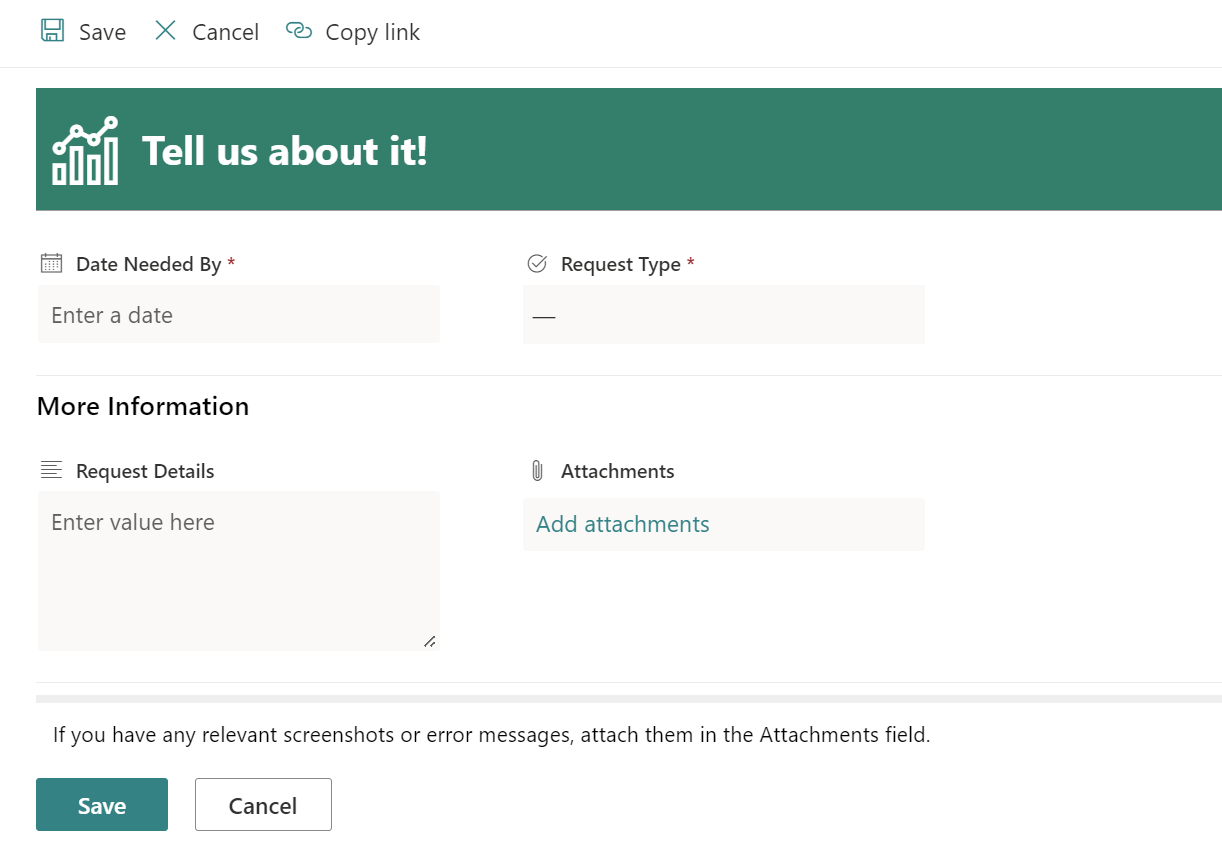Which tool should I use to make a form in Microsoft 365?
It depends on exactly what functionality you need, who your form submitters are, and what licensing you have available to use. Are your form submitters internal organization users or anonymous/external? If your submitters are external and not being explicitly invited with their Microsoft 365 accounts, the answer is going to be Microsoft Forms or Power… Continue reading: Which tool should I use to make a form in Microsoft 365?