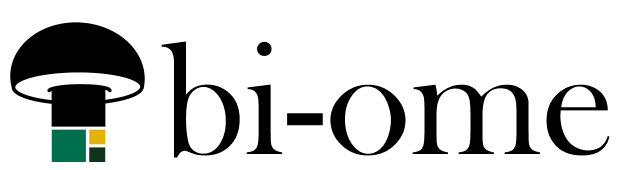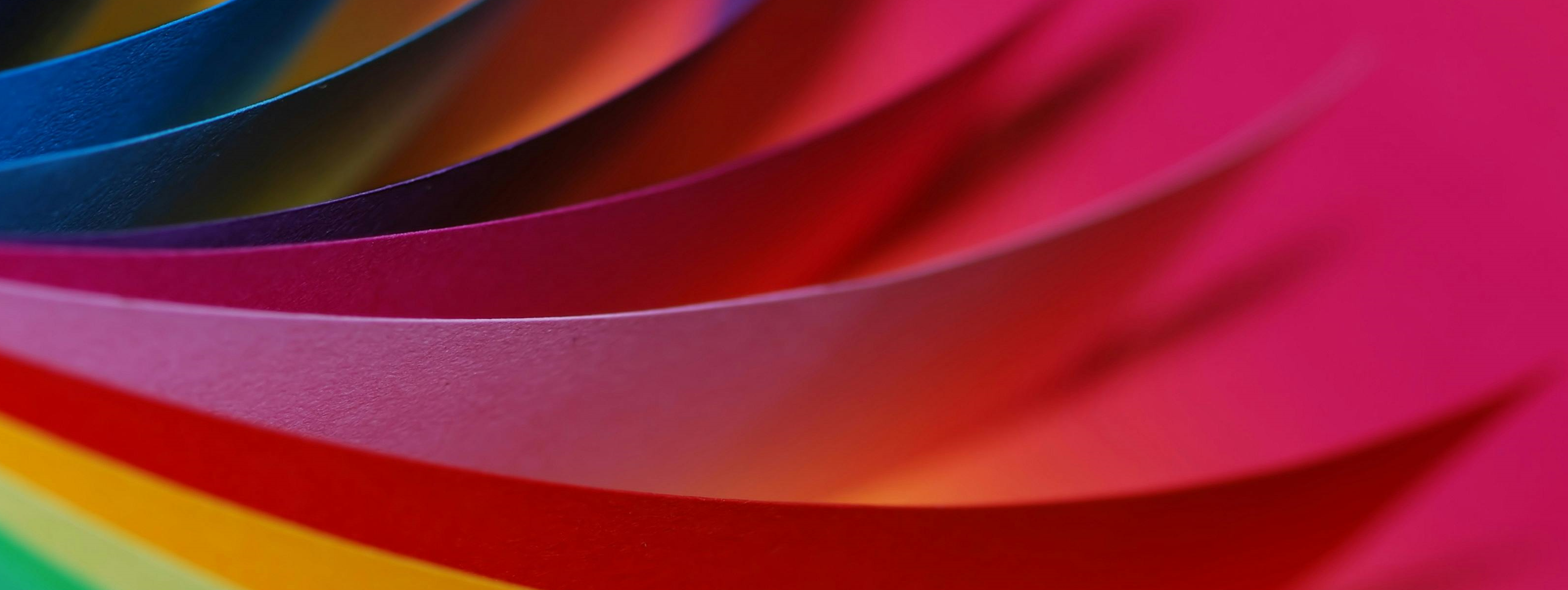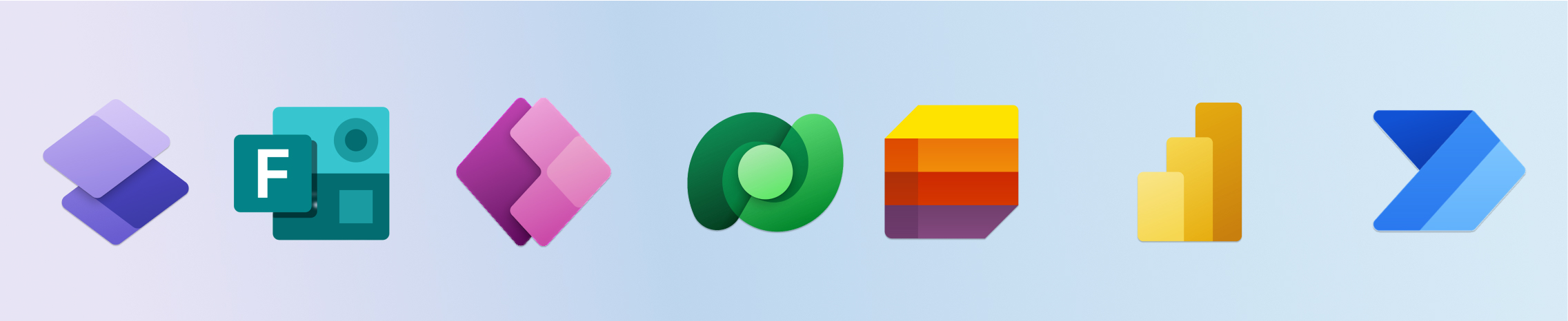Adding sources to a “thin” report
Power BI has a feature that allows you to add source tables to a report that is referencing a published semantic model. This is a really big deal in data modeling land, because previously if you wanted to add a minor table for some additional use case that you only needed for one report, you… Continue reading: Adding sources to a “thin” report