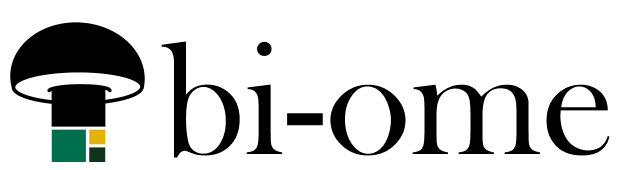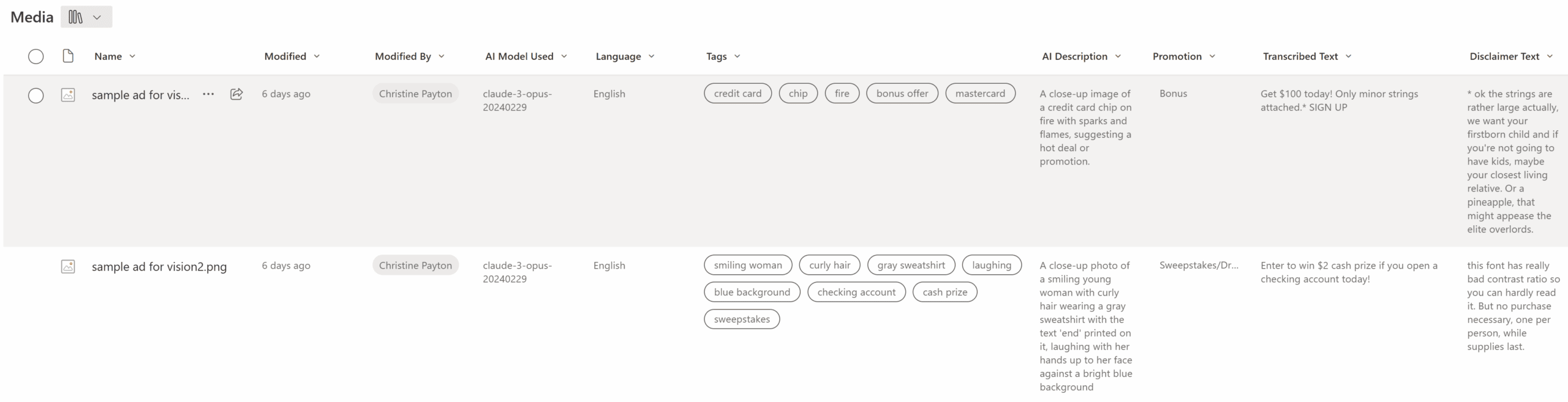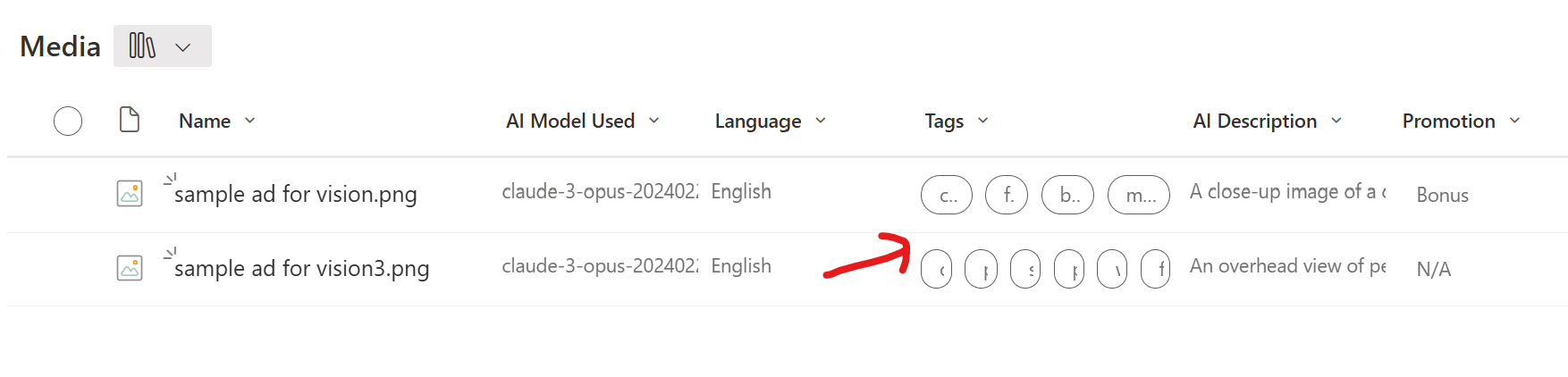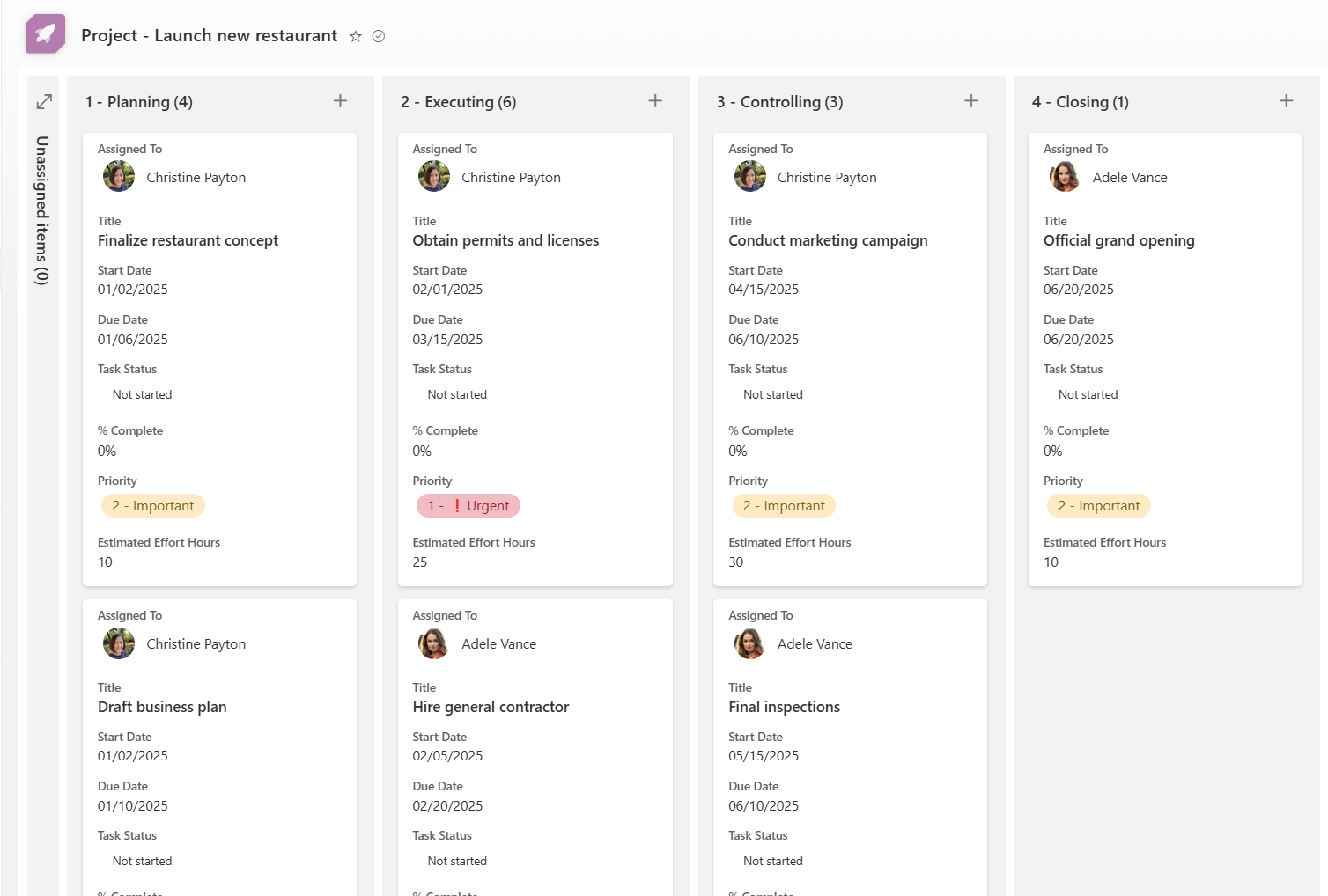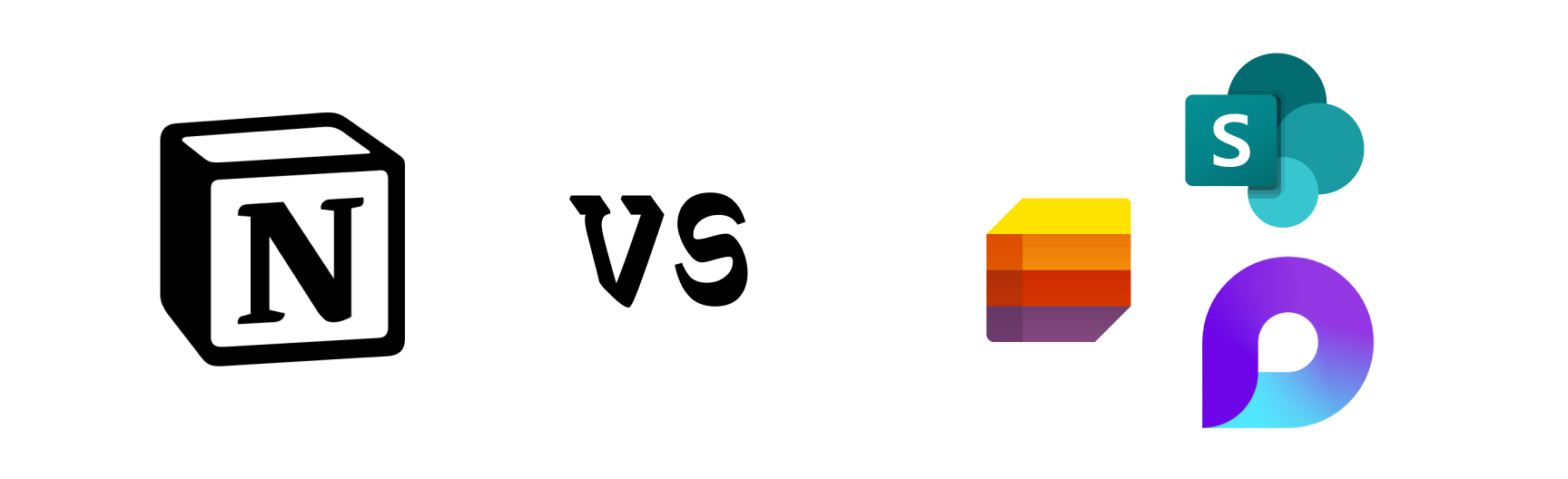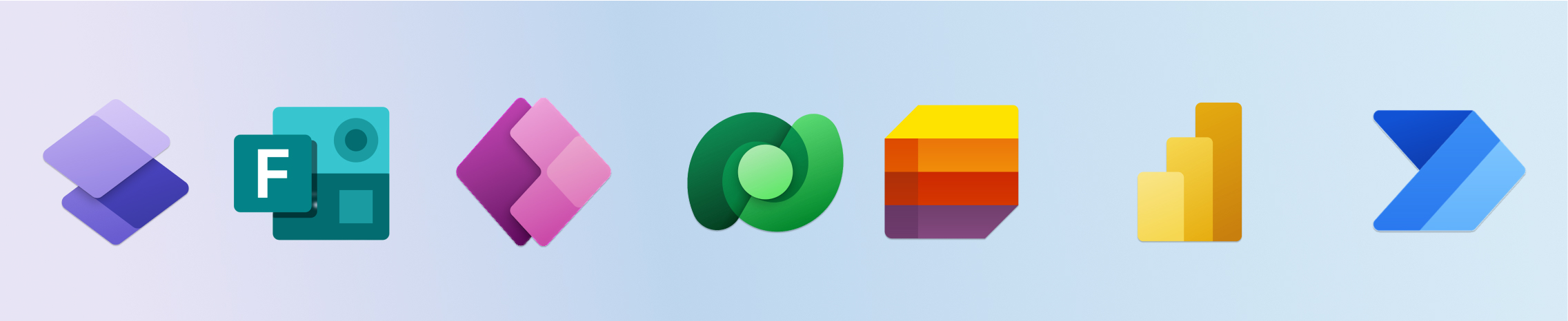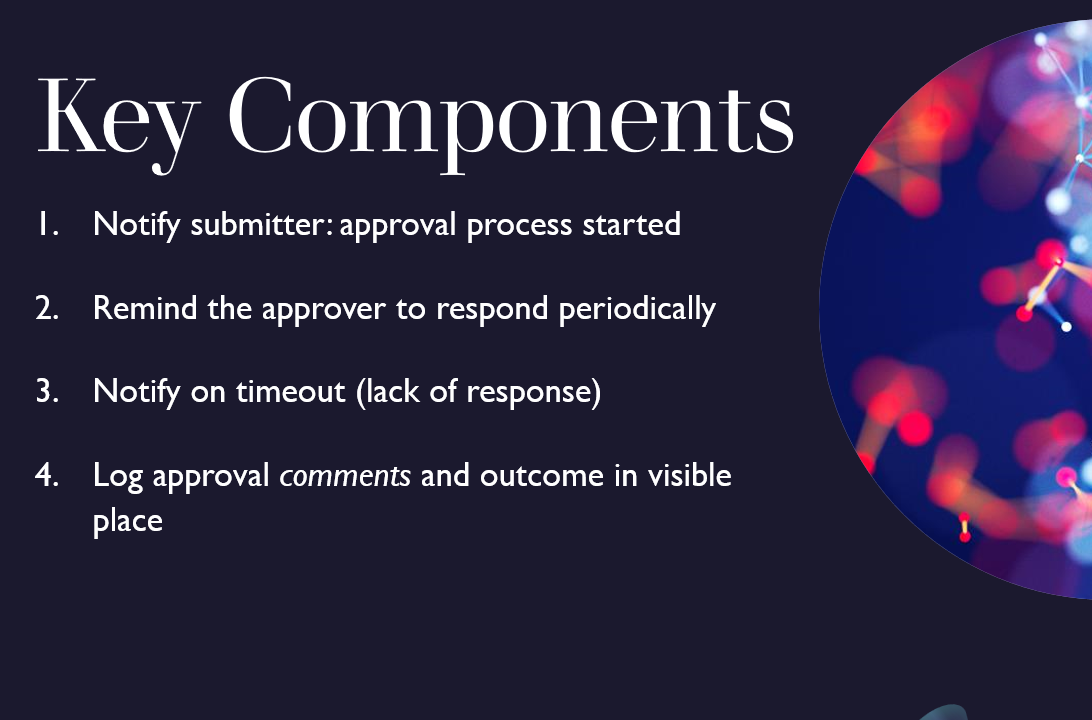AI Vision for Images in Power Automate
This is an accompanying post to the YouTube video here. What we’re doing is asking an LLM to generate semi-structured data out of a prompt – in this case, JSON. By that I mean we’re saying “Here’s an image. Tell me what’s going on in the photo, and transcribe any text,” but in a structured… Continue reading: AI Vision for Images in Power Automate