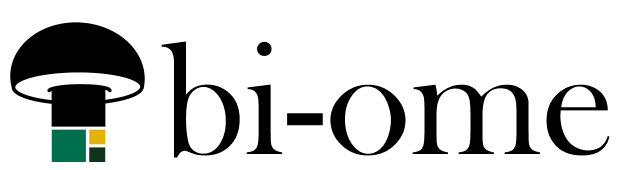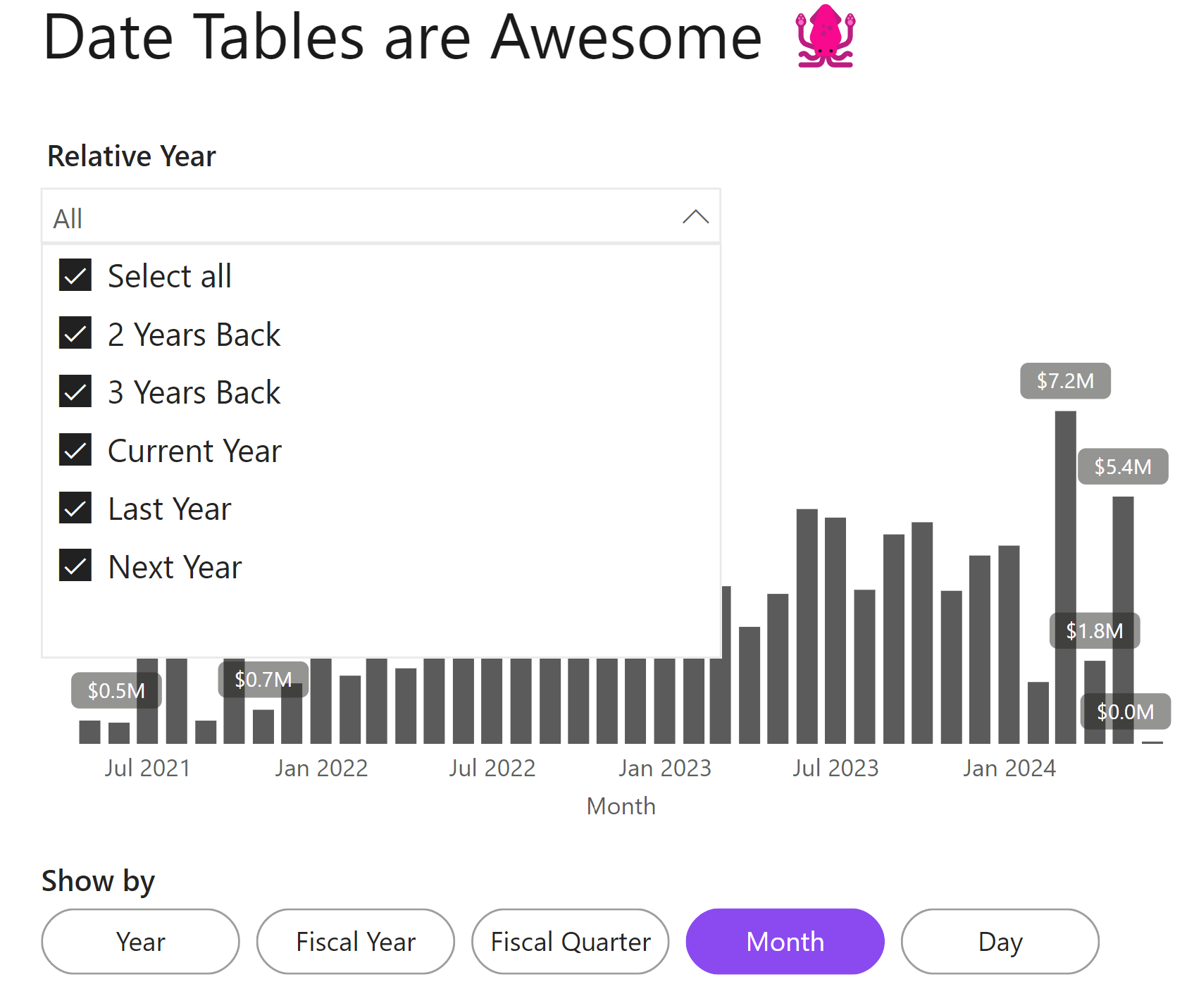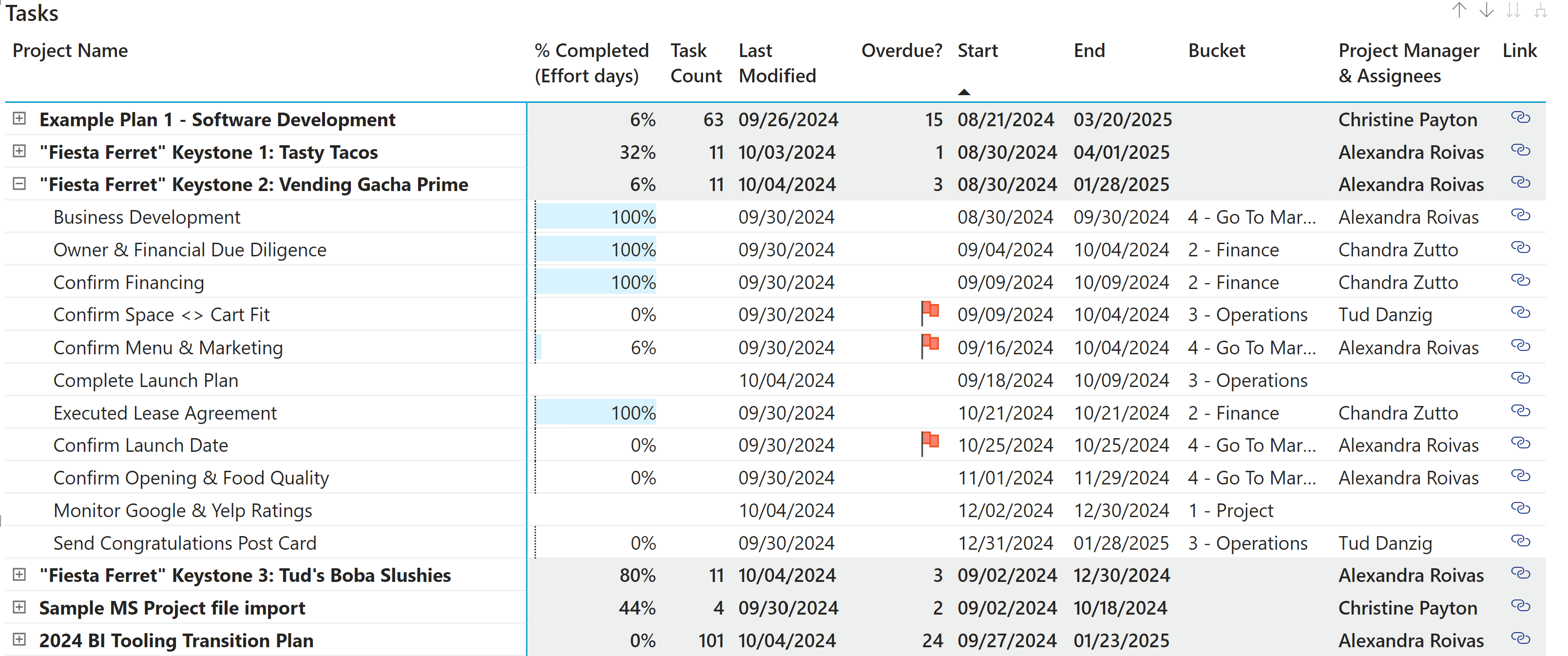Group Types in Microsoft 365
Microsoft 365 has two different types of groups that can be used to control access to resources: Security groups (formerly called Azure Active Directory, also now called Entra ID) and Microsoft 365 groups. Structurally, these behave very differently – for example, a Microsoft 365 group comes with a shared mailbox and SharePoint site, and does… Continue reading: Group Types in Microsoft 365