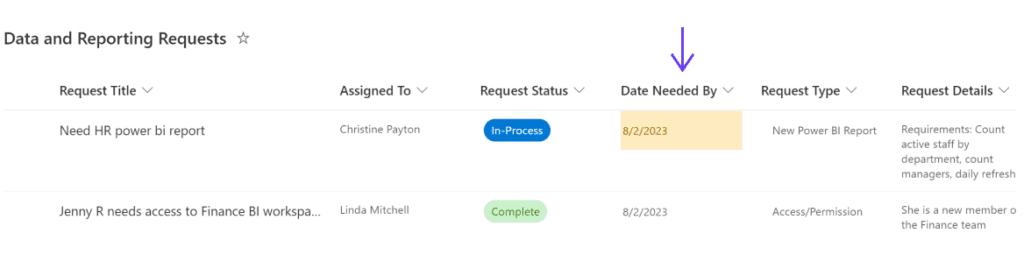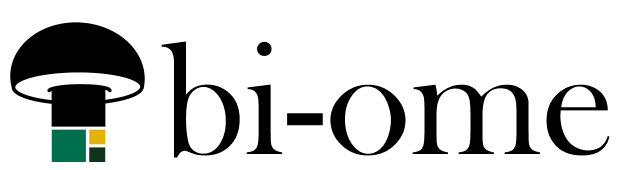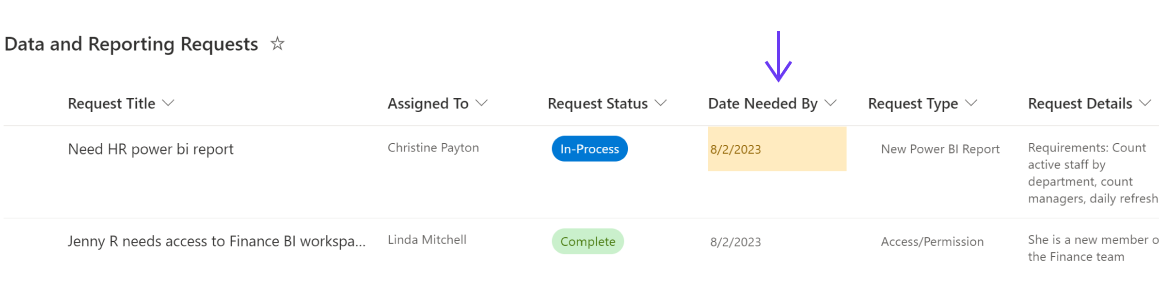When you’re setting up conditional formatting for columns in SharePoint lists (a.k.a. Microsoft Lists), you are only given the option of configuring rules based on the current column settings that you’re looking at.
But what if you want to create a formatting rule that looks at multiple fields? For example, if you want to highlight items that are both “overdue” and “not complete”?
There’s quite a few posts in the community on how to hand-craft JSON code to handle multiple conditions, but the shortcut here if you want something that just takes a few seconds and zero coding knowledge is to create a row-level conditional formatting rule. This will accept multiple conditions by default.
To get here, go to the usual conditional formatting menu for the field you want to format:
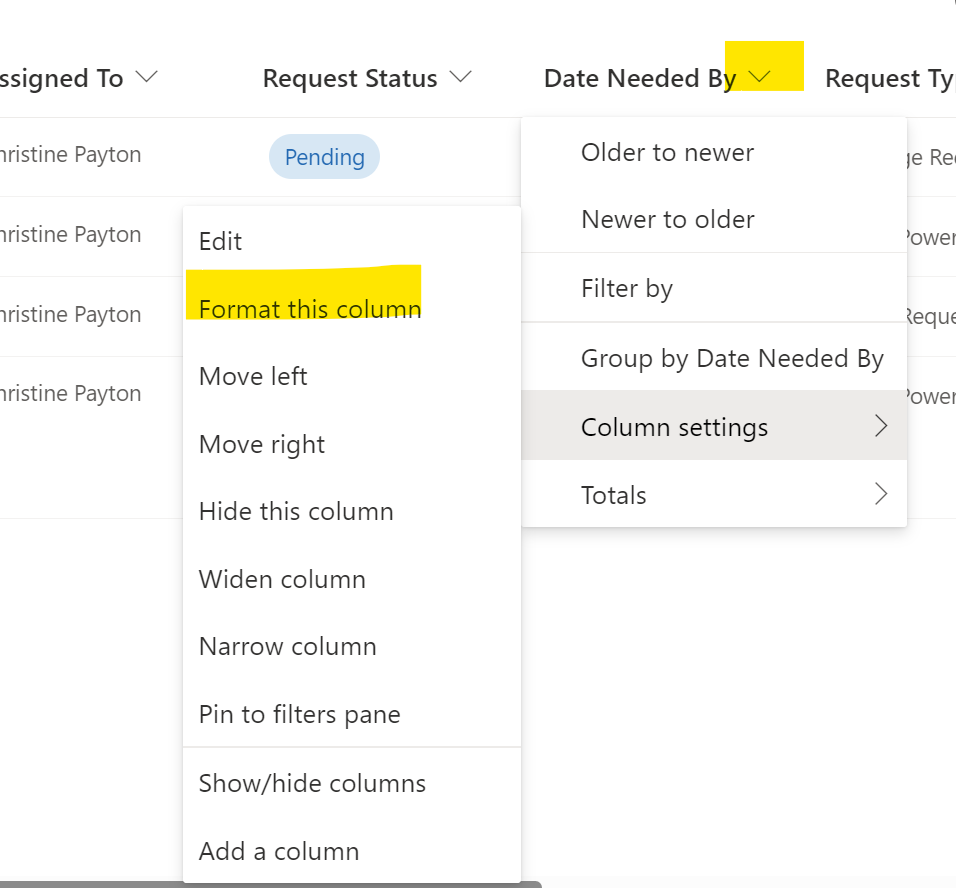
Choose “manage rules” for the conditional formatting that is applied to a row.
If you do not have this option for the field type you’ve chosen under “format columns” (yellow highlight below), use the one in the “format view” tab instead (blue arrow below).
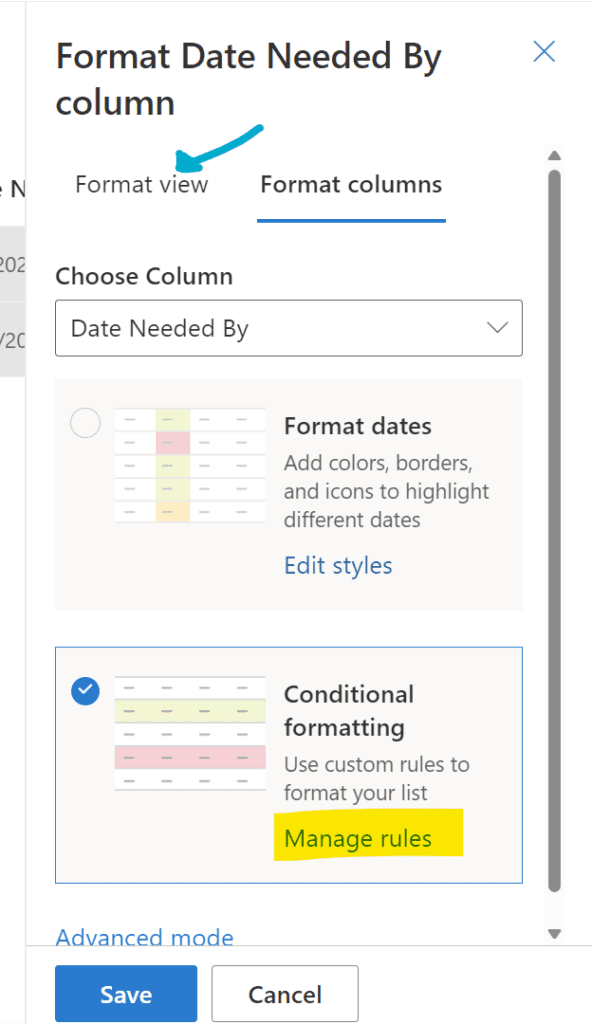
Remove the default formatting if you like, then add your rules:
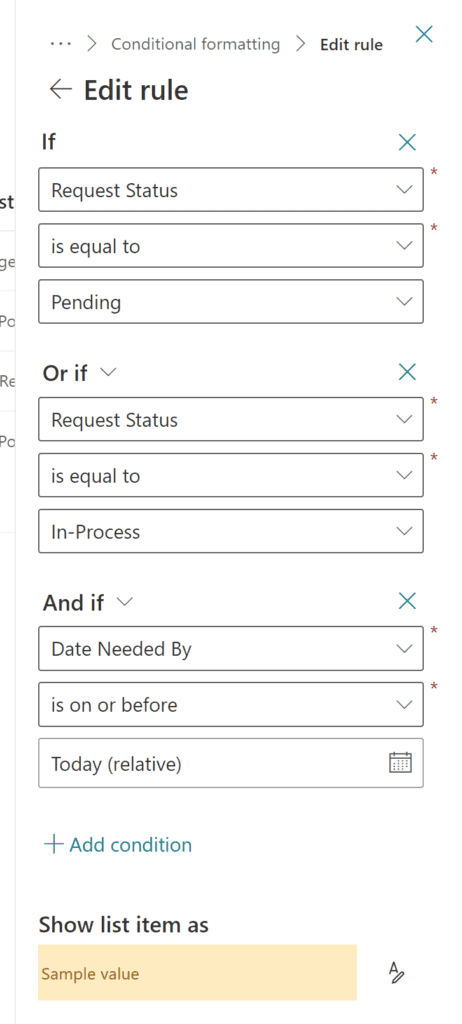
It sounds like a really simple trick on paper (… internet paper) – but as of the time of this writing, if you do an internet search on how to add conditional formatting that uses multiple fields, the results you get are all in relation to coding the JSON yourself.
Perhaps a help tooltip on the rules for when you’d use one versus the other would be useful here. It’s one of those odd user experience gaps that seem to work their way into various places in SharePoint.
Here’s what the end result looks like, highlighting overdue incomplete requests: