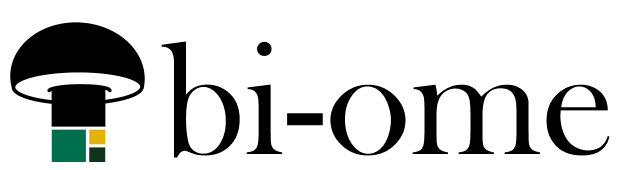If you went looking to create a custom connector and had trouble finding the button, you’re not alone. You’d probably expect the option to be in the “connectors” menu option in the Power Apps maker portal, but no!
The connectors page will only let you create a connection from an existing connector. To create a NEW custom connector, what you want is the menu option for “custom connectors”, which is hidden in this “Discover All” button:
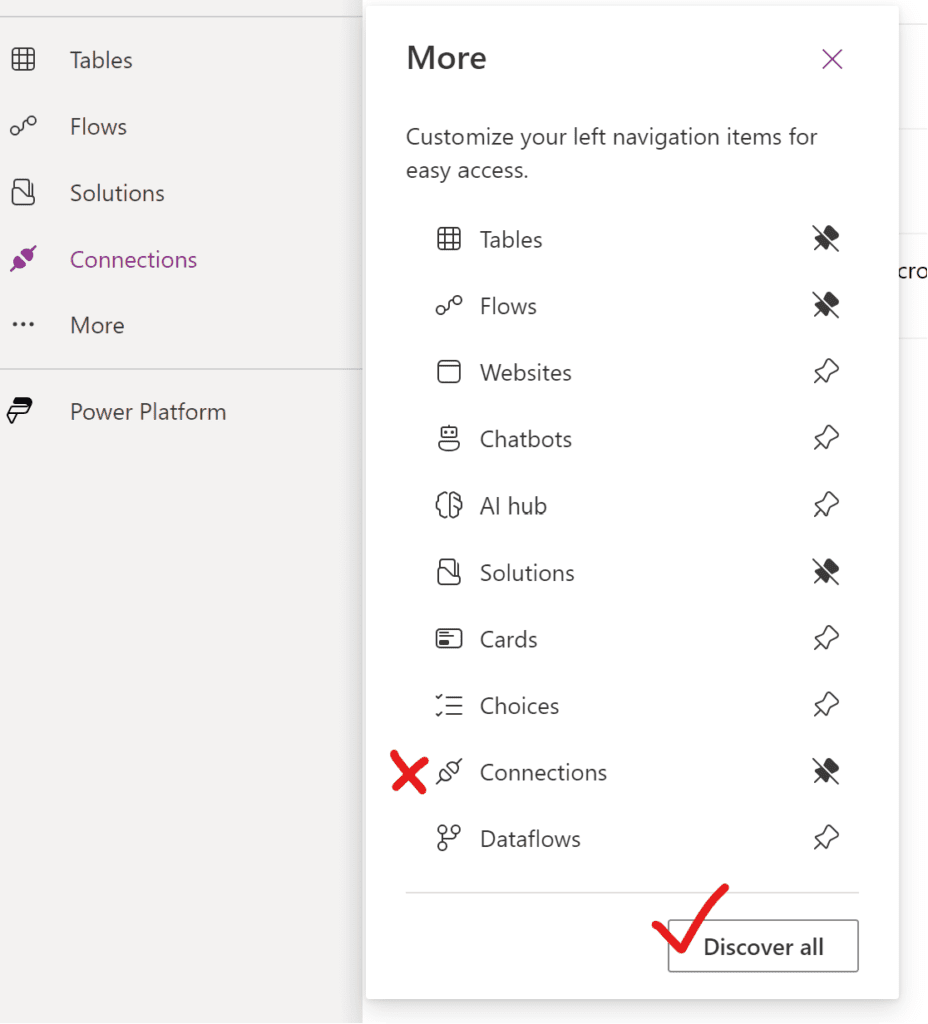
From there, select “custom connectors” from the “data” box:
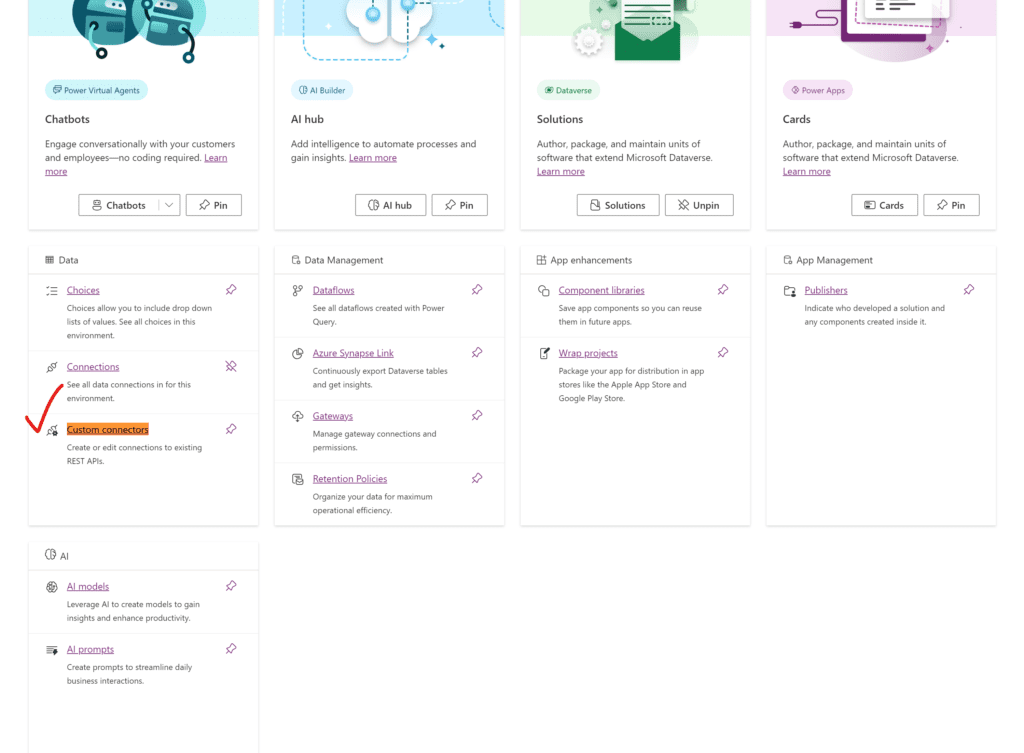
Then, you’ll see the menu option in the top-right corner to create a new custom connector:
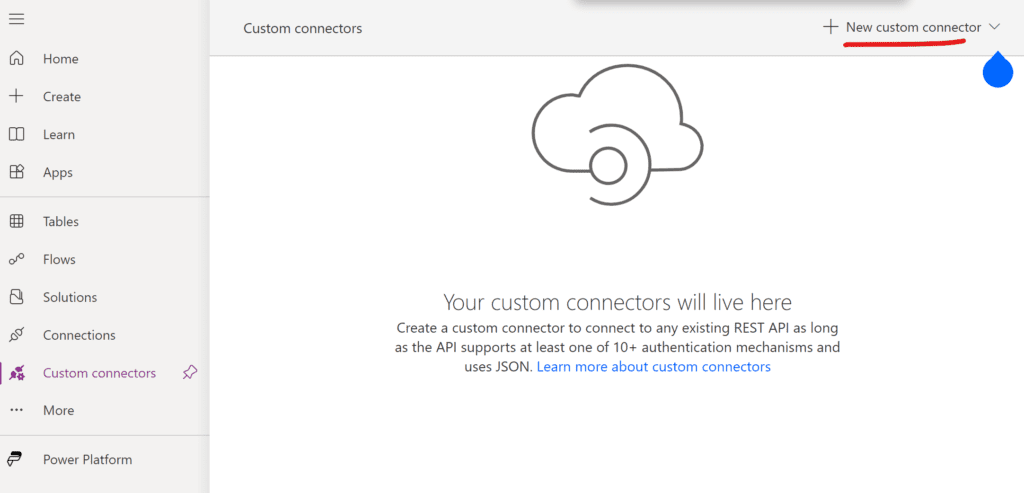
Most tutorials on custom connectors start from this page and the menu options have very similar names… so it can be a bit confusing if you’re starting on the wrong “connections” page.