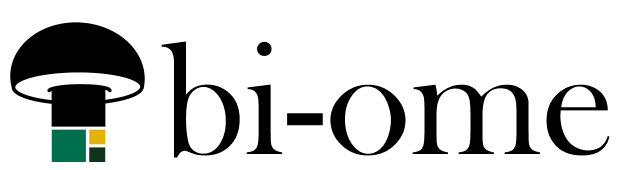If you’ve tried out the “visualize this list” functionality in Microsoft / SharePoint lists, you may have noticed that they’re not stored in the typical Power BI workspaces.
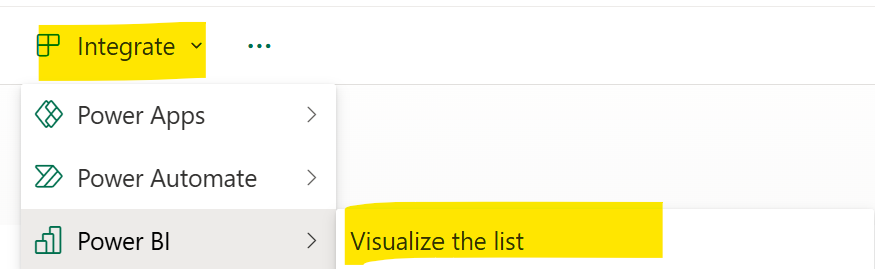
You’re not prompted to choose a workspace to put the report in, and are instead dropped to a URL in Power BI that starts with “https://app.powerbi.com/sharepointlist/groups/”.
If you try to clip bits and pieces off the URL to navigate to the workspace, you’ll get an error. So where are these actually stored?
They *are* actually in a workspace, you just don’t have access to it unless you add yourself as an admin
If you navigate to the Power BI administrator portal, you can see these workspaces in the workspaces list there. If you want to, you can add yourself to them, and then they will show up in your normal workspaces list as a navigation option.
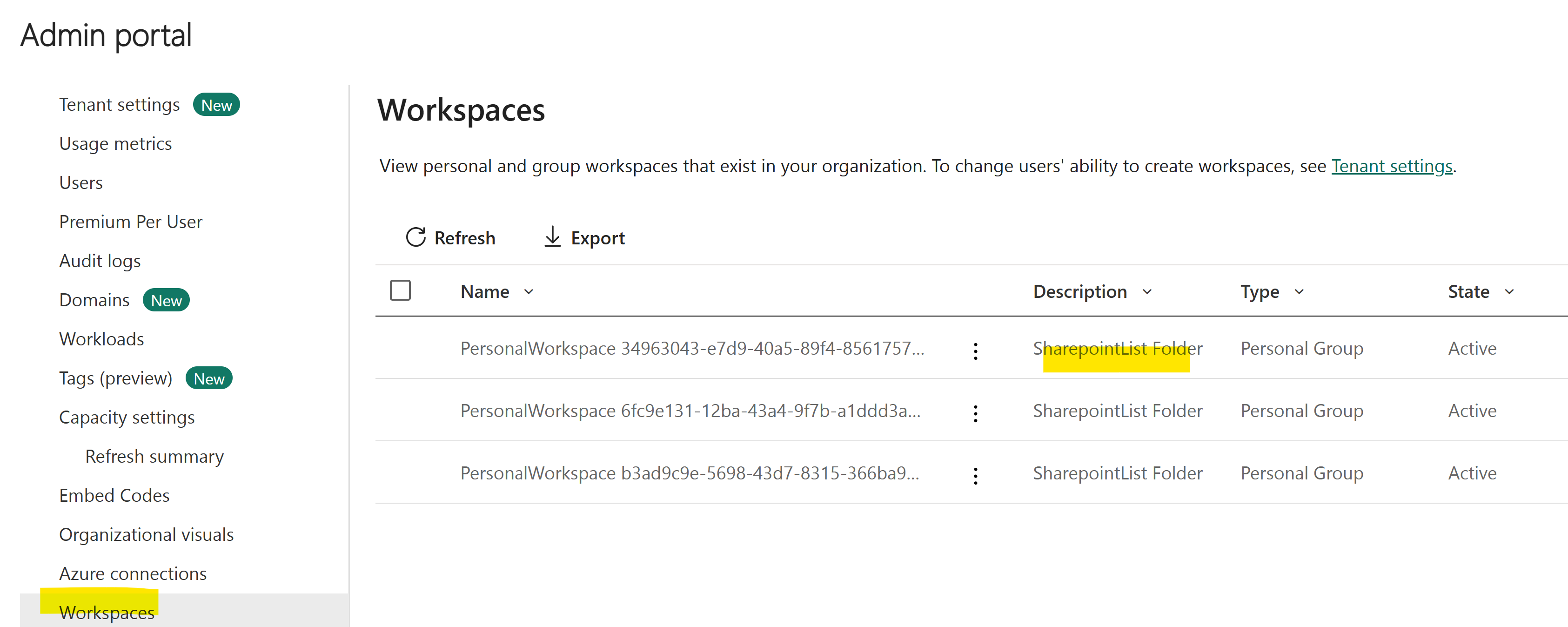
They’re labeled as “PersonalWorkspace” with a GUID in the name and a description of SharePointList Folder. In the ellipsis menu next to the workspace, you have an option to grant yourself access. If you do that, you can go in and see the reports and models.
But how do I know which lists are used with which workspaces?
There’s not an easy way to know as far as I can tell. The GUID that’s in the workspace name isn’t the list ID. You are linked to the list from the report itself, though, so there’s always that?
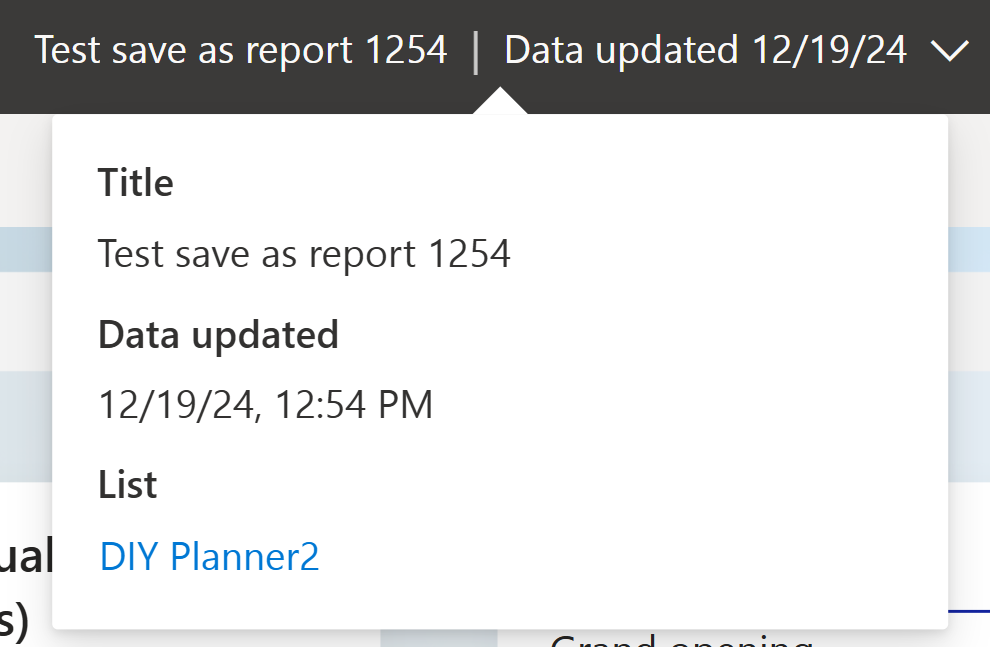
How are they refreshed?
These list models aren’t refreshed with your typical refresh schedule. When you look at them in the workspace, they have no next refresh date. They do refresh, though. I think the trigger may be a person opening the report to view it. My guess is Microsoft does this to save on resources, since a large chunk of reports created this way probably never get opened after they’re created.

They’re owned by the workspace account, too, so while you can “take over” the model to schedule your own refresh on it, you probably want to leave it alone and use the “export to Power BI” feature instead if you want control over the semantic model. This menu option, while it looks like it would do something similar, actually asks you where you want to store the model and you can do whatever you want with it, versus it being owned by the service.